Ultimate Productivity
Organize Your Electronic Files and Cut Down on Digital Clutter (Part I)
By Claudine Motto
Stop by my Facebook fan page www.facebook.com/bemoreproductive
Messy electronic files don’t turn into piles to remind you that you need to deal with them like paper ones do, which makes electronic clutter easier to ignore. But digital clutter can be just as distracting, and just as much of a time-waster. There’s nothing more frustrating than not finding what you need when you need it, or having to recreate a file even though you know it’s somewhere in your hard drive.
Having your electronic files organized saves you time, energy, and feels a whole lot better. These step-by -step instructions will help you get started with organizing your computer files and setting up a structure that’s easy to maintain.
1. Gather your active files. Create a “Current” or “Active” folder on your desktop and gather up all the files scattered all over your desktop that that you’re currently working on. Dumping them into one folder eliminates the worry of figuring out exactly where they should go, so you can work faster, and you’ll know that the files you need to work with right now are only a click away.
2: Centralize. If you don’t already have one central folder where you store all your documents, use the default Documents folder. Having one central place where all your electronic documents reside makes backing up, finding, and moving files easier.
3: Create a “draft” substructure. If you don’t already have sub-folders under your main/central folder, set some up. Although search functions built into your PC, like Instant Search in Vista , Spotlight in Mac OS X, and desktop search engines like www.x1.com make finding the files you need a lot easier and quicker than ever, a simple, effective folder hierarchy for specific file groups works well and makes sense for many situations – and it’s nice to know where files are.
Don’t worry about getting the categories perfect – you can always rename later – just quickly think through the types of files you work with that need a place to go. Whenever possible match the structure of your paper system. But if you’re not happy with your paper system, or you’d like to try something new, experiment! The beauty of electronic files is that you can restructure, move, and rename as often as you need to, pretty effortlessly.
Keep the categories broad, and don’t worry about sub-categorizing. Once you have all your files in one place, it will be easier to see how to best sub-divide further, if necessary.
Below are some categories that work well for many clients and situations. Use numbers in front of the file name to sort your folders based on what’s most important to you, rather than alphabetically.
Business
1. Projects
2. Clients
3. Operations
Marketing
Meeting Notes
Research
Personal
Health
Financial
Travel
4: Get moving. Your main objective is to declutter and consolidate so that you can have a nice clear desktop and get the satisfaction of knowing all your files are centralized. You’ll work quickest if you move files into the new folders without worrying about renaming them or wondering if you should keep them. Don’t forget to look in miscellaneous folders like the Downloads folder.
Of course, if they’re clearly trash, delete them, and if you opened a file to see what it is, do rename it to something more descriptive.
5: Delete, Delete, Delete. Go back into your folders, one at a time, and decide what you can delete. Look for duplicate files, files you no longer need, files that you meant to read someday but never will, reference and information that you’re more likely to go to the Internet for, and more…be ruthless!
Depending on how many files you have, this can be time-consuming – Windows Vista makes it a little easier by letting you see the content of many files without having to open them, when you activate the folder’s Preview Pane – click Organize > Layout > Preview Pane. In Macs, Quick Look serves the same purpose.
You can work through a set of folders at a time, or you may decide that you’ll just delete as you go. Again, if you’re running into files with obscure names, do take the time to rename them with whatever details will help you remember what that file is all about.
One important note: always work with your specific circumstance, and make sure that the benefit you’ll get outweighs the time and effort it will take. Approach the project with the goal of getting the most benefit from the least amount of time. That may mean working just on the files that are most current, that you access often, and that are important, and creating an Archive folder to send the rest to, without bothering to delete or rename.
In the next issue, I’ll share tips on naming your files, keeping your desktop clutter-free, and more. In the meantime, use these tips to get you started, and let me know how you do! Stop by my Facebook fan page www.facebook.com/bemoreproductive and leave me a comment – I’d love to hear from you!
2010 Claudine Motto, All Rights Reserved.
Productivity Coach and Professional Organizer Claudine Motto helps home office geniuses, entrepreneurs, and independent professionals get organized and in control of their workload so they can reach their goals with less struggle and less stress. She offers one-on-one coaching and group training programs – please visit http://www.vistalnorte.com or call 561-641-9500 for more information, to sign up for her monthly newsletter, or to schedule a complimentary 20-minute consultation.