Ultimate Productivity
Organize Your Electronic Files and Cut Down on Digital Clutter (Part II)
By Claudine Motto
If you followed the steps from last month’s article, you now have a streamlined filing system and a nice, clutter-free desktop. This month’s article is all about keeping it that way.
Step 6: Fence in your stragglers. One of the reasons clutter accumulates is that files don’t have a place to go to – so you put them on the desktop, and before you know it, your desktop is buried.
More often than not, the “stragglers” are files that are temporary, or that are waiting on some kind of action from you. Setting up these 4 types of folders on your desktop will help you house most of these:
1. Current or Active (to house all the projects you’re working on that you need to have handy. You set this folder up in Step 1 – rename it to whatever works for you – I use Temp Project Documents. )
2. To Watch, To Read (for stuff you collect that you want to read, watch, or listen to)
3. PC Issues (for documenting and taking snapshots of technical issues that you notice with your PC. You’ll be glad you have this set up when you need to call tech support.)
4. Plus shortcuts to the 3-5 folders that you access most often. Place them as a “group” (near each other) so they’re easy to find. Or, install Stardock’s Fences, a great (and free) little program, which enables you to draw “fences” around your desktop icons. Use whatever logic makes sense to you for grouping – below is a partial snapshot of my desktop.
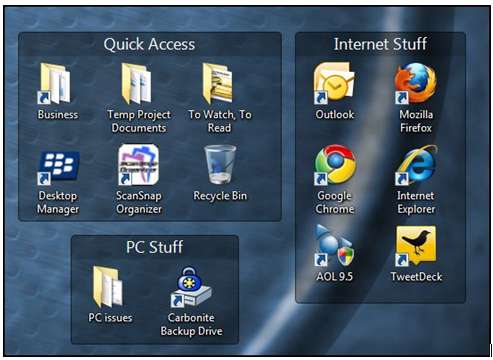
Step 7: Name your files for finding them later. The names of your files should reveal their content without you having to open them. Ask yourself what will help you identify the file when you need to find it months from now. Some examples:
-Pictures: name_location_date (James_Hawaii_2009)
-Receipts: YYYYMMDD_vendor name (20090310_Staples)
-Contracts or other documents: client name_project_version # (Smith_13RandallSt_v2)
You can use different naming conventions for different file types, as in the example above – but once you decide on the format, name all the same file types the same way (i.e., all your pictures will be named name_location_date.) You can create a notepad document on your desktop to remind you of the naming conventions you’ve chosen.
If you’re going to use dates in your file names, use double-digit days, double-digit months and the full year so that files sort properly. If having your files sort by year will be helpful, put the year up front.
Rename files as you go, and name new files to your new standard convention as soon as you create them.
Step 8: Maintain. Pay special attention to the Active folder, since files will accumulate quickly. Get in the habit of cleaning out files as you’re done with them – delete if you don’t need them, or move them to their permanent location if you do.
Keep your programs shortcuts lean and mean, too – delete any that you don’t access all that often.
Step 9: Don’t resist change! You may find that after a while, some categories will no longer work, some folders have accumulated too many files (and need to be subcategorized), or that you need to sort documents in a different way (which might mean a whole new naming convention.) Don’t resist making those changes! Work and life responsibilities are always evolving, and your digital filing system should evolve along with it. Make the changes you need to make so that the system is effective, efficient, and useful for how you’re working right NOW.
Keeping your desktop and electronic files systemized, organized and clutter-free doesn’t just make your computer look neat… knowing that your files have a place to go to, and that you can find what you need lightning fast helps you enjoy working from it. Getting organized feels good!
2010 Claudine Motto, All Rights Reserved.
Productivity Coach and Professional Organizer Claudine Motto helps home office geniuses, entrepreneurs, and independent professionals get organized and in control of their workload so they can reach their goals with less struggle and less stress. She offers one-on-one coaching and group training programs – please visit http://www.vistalnorte.com or call 561-641-9500 for more information, to sign up for her monthly newsletter, or to schedule a complimentary 20-minute consultation.